

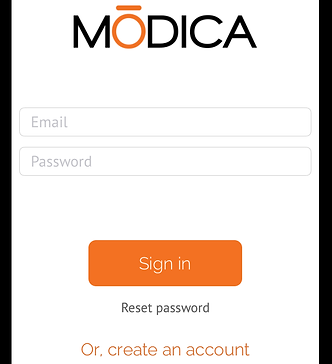
Entering your Passcode will take you to the Encounters page, this is where pictures and videos are organized on the MODICA app. The Encounters page will look different if you have not saved any encounters yet. It is the same, however, to create a new encounter. Just click the "File +" icon.
Back to Tutorial Home Page
2
MODICA Video App Operating Instructions
Your director will email you credentials for MODICA. On the login page enter the Email and Password from your email. Then clisk the "Sign in" button.
3
4
You will be prompted to create a MODICA Passcode, as another level of HIPAA security. The passcode will need to be a 4 numeral code. Enter a code of your choosing. You will then be prompted to reenter your code. DO NOT forget this code, you will need it to open the MODICA app on this device.
5
Clicking the "File +" icon will open the device's camera. Make sure you are recording video by clicking the "VIDEO" tab.

1
Opening the MODICA app will lead to a sign up/login page. Here should be using the credentials emailed to you by your director. Start by clicking the "Login" button.
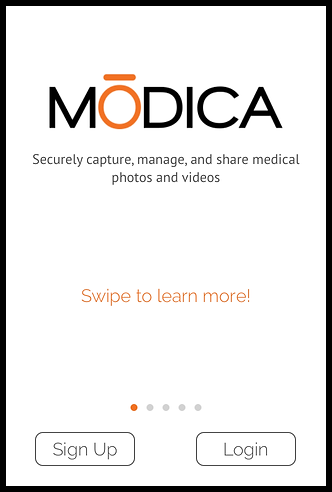


6
When the app is ready to shoot video the "VIDEO" tab and the record button will turn orange. Press the orange record button to record your session. The record button will turn red, click the red button to end the video.

When you stop recording an encounter information page will open. Add the client's initials either by entering new initials or add to an existing client by an drop-down list, located in the "Patient" tab.
7


To add a new client click the "person +" icon. For an existing client click the client's initials.
8
9
When entering a new client's initials, use the first two letters of the first and last name format. When you save your new client's initials your supervisor will be able to search the MODICA cloud for your off-site session video.

Back to Tutorial Home Page


