6
You will need to choose an observation preference for your supervisor. Choose observation style options from the drop-down menu.


7
The last step in scheduling an observation is to include any special requests or instructions. Enter information by clicking "Your answer".

8
Repeat steps 4 through 7 for each additional observation you are scheduling. Remember that a should be requesting a minimum of 2 observations per scheduling period.
4
7
When you have answered all the questions for the number of observations you are requesting (remember you may schedule up to 15 requests with this form, but only 2 are required), you can scroll to the bottom of the form and click "SUBMIT"
9


Back to Tutorial Home Page
1
SLP-A Scheduling Tool Walkthrough

For each observation period you will receive an email notifying you to schedule observations. You can fill out the form in your email. For some email service providers, however, it will be more user friendly to click the "FILL OUT FORM" button and open the form on a new webpage.
Click "Choose" to use the drop down menu to select the number of sessions you need observed during the observation period. Note: If you need to reschedule one or more observations you will fill out a new form and in this step click the final option "reschedule one or more observations".

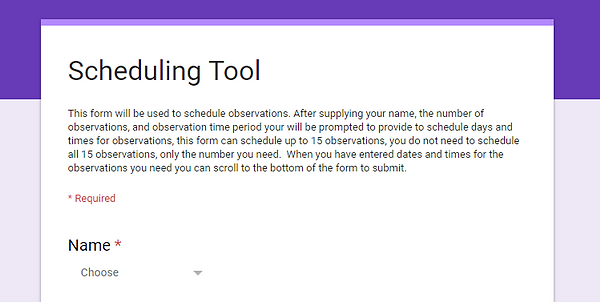
This the scheduling tool. NOTE that questions with an asterisk (*) are required. The first question is required and ask you to select your name from a drop-down menu.
3

2
4
First you will enter your client's initials, using the first 2 letters of each of the given and family names. Click on the box "Your answer" to enter initials.

5
You will need to select a date and time for the observation. You may use the drop down calendar to select the date. Fill out the date and remember to choose am or pm.


Back to Tutorial Home Page

